Are you eager to access your computer remotely but unsure where to begin? The Wake on LAN (WOL) tool is an excellent solution worth exploring. Let’s delve into what WOL is all about.
Wake on LAN is a method for remotely powering up a computer using magic packets. It offers a way to turn on a computer located at the office or home for critical tasks, accessing information, or any other purpose.
These magic packets are sent through UDP Ports 9 and 7 to wake up servers, computers, switches, or routers. However, users need to enable Wake on LAN on their computers to ensure they can power them up as needed.
Enabling Wake on LAN can be done through the Network Interface or Motherboard BIOS, depending on the Wake on LAN tools used. These magic packets communicate with the power-on command and motherboard, allowing the computer to start.
To assist you in this endeavor, here are some of the best Wake on LAN tools that can prove invaluable.
ManageEngine
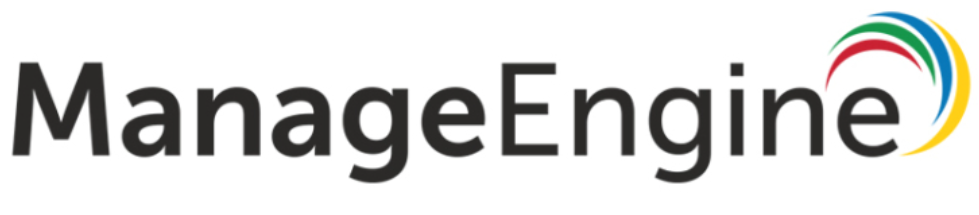
If you’re in search of a free Wake on LAN tool, ManageEngine is a solid option that can bring your quest to an end. It’s a user-friendly tool designed to help you boot devices remotely on the LAN. Managing multiple devices simultaneously is made simple with just a few easy steps:
- Select the Domain name from the pane.
- Choose Wake on LAN.
- Define the MAC address and IP address of the computer you want to wake.
This tool facilitates the easy enabling of Wake on LAN through various settings. BIOS settings are also instrumental in enabling Wake on LAN functionality, and there are Wake on LAN cables that one can install between the Motherboard and the Network Card.
ManageEngine is feature-rich when it comes to Wake on LAN tools, offering capabilities such as automating wake-up routines, automating network devices, and providing comprehensive data on network gadgets.
SolarWinds
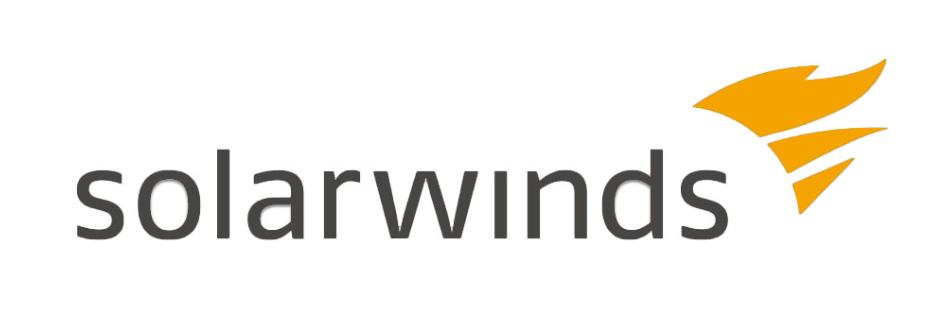
SolarWinds offers a powerful solution for remotely turning on computers using Wake on LAN tools. This functionality is particularly useful for users who need to access files or information from devices that are currently powered off. The SolarWinds Engineer’s Toolset is a valuable resource for initiating the wake-up process and gaining access to the required information.
With SolarWinds Wake on LAN tool, users can generate customized magic packets for computers on their desired network. These magic packets contain the MAC address of the specific device, allowing it to power on when detected by the sleeping system. Even when not physically present with the systems, users can stay connected to remote devices, and the low-power mode can also be used to power on the computer using the Engineer’s Toolset. This comprehensive solution enhances remote access capabilities and facilitates efficient management of networked devices.
Microsoft Wake On LAN
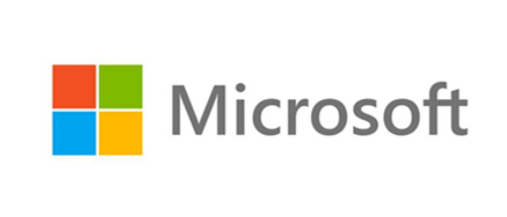
Microsoft’s Wake on LAN functionality provides settings that enable the remote startup of devices. This feature is compatible with devices running the Windows 8 operating system and supporting architectures such as x64, x86, ARM64, and ARM. To utilize Microsoft’s Wake on LAN, users simply need to include the Device name and Device MAC to establish a connection with the remote computer and access the desired information. This straightforward process enhances the ability to remotely initiate devices and access data efficiently.
EMCO Software

EMCO Software provides a free Wake on LAN tool that empowers users to remotely power up multiple PCs with just a few clicks. The tools are designed to automate Wake on LAN operations and scale up network management. Key features include sending Wake on LAN packets to PCs and detecting MAC addresses.
Users can automate operations and leverage built-in scheduling to execute tasks automatically. The tool supports various Wake on LAN delivery methods across subnets. The crucial features of EMCO tools include:
- Wake on LAN Tasks Scheduling
- Wake on LAN across Subnets
- Automatic MAC Address Detection
- Flexible Wake on LAN Targets Configuration
Wake on LAN operations enable users to execute, automate, or schedule tasks regularly or at specified times and dates. EMCO Wake on LAN facilitates the quick and automated powering up of systems, streamlining various network management processes.
WOL Android App
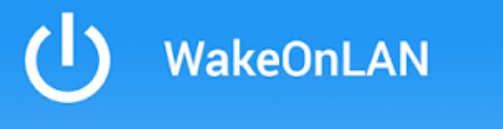
“Wake On Lan” is a mobile application that empowers users to awaken their computers using tablets or phones. To utilize this application, it’s essential for users to set up Wake on Lan support on their network or computer. The app comes equipped with various features, including:
- Tasker plugin
- Support for Wake on Lan
- CSV Import/Export
- Groups
- One-touch wakeup widget
- Network Search
- Product Design
- SecureOn
- Auto-refreshing device online status
The Wake on LAN tool proves invaluable in automating the process of waking up computers, utilizing broadcasts from Tasker or Llama. This mobile application simplifies the remote activation of computers, offering a range of features for enhanced convenience and efficiency.
AquilaWOL
AquilaWOL is a powerful tool designed to enhance remote access and computer control capabilities by sending packets to wake up computers and shut down Windows domain machines. This tool also enables users to display and monitor Wake on LAN (WOL) packets, as well as troubleshoot network routing issues.
Key features of AquilaTech Wake on Lan include:
- Shutdown a remote computer
- Command-line and GUI interfaces
- System-tray alerts
- Listening for WOL packets
- Supports Wake-up online
- Prevents power spikes
- Ability to auto-start
- Configurable network interface
- Minimize to the system tray
- Displaying event logs
- Search tool to scan Windows computers
A notable feature in AquilaWOL is the Network Scanner, which adds hosts and scans networks to the database. With a range of capabilities, this tool provides comprehensive control and management options for remote access and Wake on LAN operations.
MATCODE
MATCODE Wake on Lan is an efficient tool designed to swiftly power up a computer using the Magic Packet, whether on the same or a different LAN. To successfully utilize MATCODE Wake on Lan, certain prerequisites need to be met, including an ATX power supply with ATX 2.1 specifications, an ATX motherboard with a 3-pin Wake on LAN (WOL) adapter, BIOS power management enabled, and a network card supporting WOL.
This Wake on Lan tool is user-friendly, requiring only essential arguments such as IP address, Ethernet address, and password. With just a few clicks, users can send the packet to the system, initiating remote startup effortlessly.
NirSoft
NirSoft provides a Wake on Lan tool that initiates the sending of Wake on Lan packets, allowing users to remotely power up computers. This tool utilizes the command line to execute the wake-up command based on the MAC address, IP address, and computer name. By enabling these features on the remote computer, users gain access to the information they need when required.
WakeMeOnLan, as part of NirSoft, stands out for its simplicity and self-sufficiency. It doesn’t rely on additional DLL files or require an installation process. Users can employ WakeMeOnLan by simply executing the file, collecting MAC addresses, scanning the network, and waking up the computers they need—all without unnecessary complications.
Conclusion
When selecting the best Wake on LAN tools, it’s crucial to consider several key factors. Here are some important considerations to keep in mind:
- WOL Packet: Ensure that the Wake on LAN tool you choose supports the generation and transmission of Wake on LAN packets. These packets contain the necessary information to wake up a remote device.
- Minimum Requirements for Sending Packets: Verify the minimum requirements for sending Wake on LAN packets. This may include specific hardware or network configurations that the tool relies on to function effectively.
- UDP Packets: Wake on LAN typically uses UDP (User Datagram Protocol) packets to send the wake-up signal. Confirm that the selected tool supports UDP communication for reliable wake-up requests.
- Broadcast Packages and Protocol: Understanding how the tool handles broadcast packages and the underlying protocol is essential. Some tools may use broadcast messages to wake up devices, and the protocol they follow is a critical aspect of their functionality.
By considering these factors, you can make an informed decision when choosing a Wake on LAN tool that aligns with your specific requirements and network environment.

