All display devices consist of thousands or even millions of pixels. These pixels are responsible for displaying colors according to the intended image. However, a pixel can occasionally die or become stuck, resulting in a dark or permanently colored spot on your screen. Let’s explore methods to fix these issues.
What are Dead or Stuck Pixels?
A fixed area on the screen typically indicates dead or stuck pixels. These issues are generally harmless and not always permanent. Compatibility issues with certain software applications, technical errors, or manufacturing defects can lead to these hardware problems. A stuck pixel may appear as green, red, or blue, while a dead pixel is consistently black. Let’s explore methods to identify dead pixels.
How to find dead pixels
Conduct a straightforward online test to identify dead or stuck pixels. Numerous pixel checker apps are accessible for both Android and iOS devices. Additionally, you can install any of the tools mentioned below, as they are designed to identify and address stuck or dead pixels.
How are dead/stuck pixels a problem for the users?
Stuck or dead pixels, even if located in a corner, can draw considerable attention and prove distracting, affecting the overall user experience. Furthermore, they might signal a more critical issue, such as potential display failure.
How to by hand repair stuck pixels
When conventional tools fail to resolve dead or stuck pixels, users can attempt a manual fix using the following step-by-step process:
- Power down the display.
- Use a damp cloth to prevent screen scratching.
- Apply pressure to the location of the stuck pixel.
- Avoid exerting pressure on other areas to prevent additional pixel issues.
- Maintain pressure and power on the computer.
- Release the pressure; the stuck pixel may be resolved.
This manual approach works by redistributing the liquid in sub-pixels, which may not have spread uniformly. Applying pressure displaces the liquid, and upon release, it redistributes more evenly, potentially resolving the issue. This method can be employed to manually fix dead or stuck pixels.
Will dead pixels disappear or spread out?
No, dead pixels do not typically spread. However, in the rare event that they do, it is advisable to either replace the screen or seek professional assistance. The likelihood is high that these malfunctioned pixels are permanent and will not resolve over time.
What triggers dead pixels?
The most frequent cause is a manufacturing defect. However, any physical damage to the display screen device can also result in damage to one or more pixels on your laptop or PC’s screen. Now, let’s explore some useful tools to fix dead or stuck pixels on your Windows PC.
JScreenFix
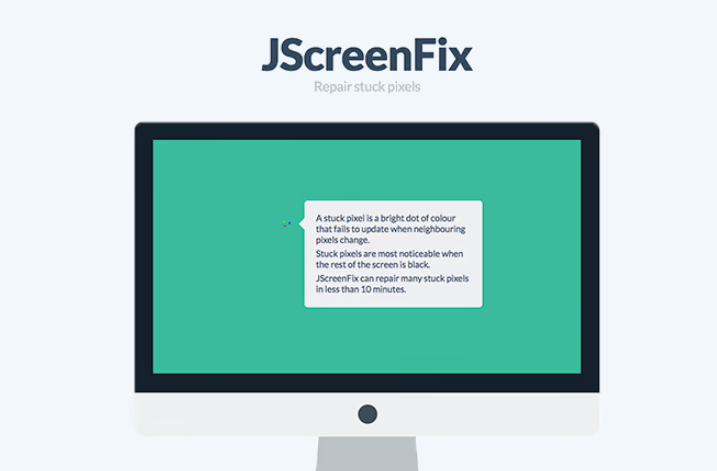
JScreenFix is designed to repair stuck pixels within 10 minutes on most screens, including LCD, OLED, mobile, or tablet displays. It requires no installation as it utilizes HTML5 and JavaScript in the web browser. The tool is user-friendly and free of charge.
To use JScreenFix, simply click ‘Launch JScreenFix,’ and a black window with a square of flashing pixels will appear. Drag the pixel fixer over the stuck pixel and let it run for at least 10 minutes. The JScreenFix Technology repairing algorithm will then address and fix the dead pixel. This tool has successfully been applied to thousands of screens, making it an effective software solution for resolving malfunctioning pixels.
Aurelitec PixelHealer

Aurelitec PixelHealer is a free tool designed to repair dead, stuck, or hot pixels. It can be run or installed without any cost and is capable of detecting problematic pixels using the InjuredPixels portable app. PixelHealer employs the proven method of flashing RGB colors over a stuck or dead pixel to aid in its restoration.
Users can utilize the mouse to resize or move the flashing window, and the user-friendly settings allow for customization of flashing colors and intervals. Notably, PixelHealer can perform its duty without the need for installation, providing a user-friendly and cost-effective solution for individuals seeking to address pixel-related issues.
Pixel Doctor Pro
Pixel Doctor Pro is a paid Android app designed to identify and address dead pixels or screen burn issues on your device. To install Pixel Doctor Pro on your Android device, click the green ‘Continue To App’ button to initiate the installation process.
The app attempts to repair dead pixels and screen burn by cycling through a specific color sequence on the screen, exercising the minimum and maximum RGB values of all pixels. Pixel Doctor Pro operates in full-screen mode, ensuring that every pixel is included in the repair process, distinguishing it from some other apps available in the market.
Filehorse Pixel Repair
The Filehorse Pixel Repair tool is designed to detect and address stuck pixels on flat LCD screens. You can utilize the dead pixel locator section on Pixel Fixer to identify dead or stuck pixels. Once stuck pixels are identified, attempt to resolve them using this tool. Adjust the color mode in the software, press ‘Go’, and position the flashing window over the stuck pixel.
This tool specifically aids in fixing stuck pixels and does not address dead pixels. It is a free software application that allows you to control the speed of the flashing window and choose a color mode. With a compact 2 MB file size, downloading and deleting the software if it doesn’t meet your needs is a quick and straightforward process.
Dead Pixel
Dead Pixel by Adriano Alfaro is a tool designed to help users identify the precise location of a dead pixel and attempt to revive stuck pixels. This tool is available for both PC and mobile devices. By clicking anywhere on the screen, the background color changes, allowing the user to pinpoint the exact location of the dead pixel. Subsequently, the user can drag a square from the center of the screen to the faulty pixel area and tap to initiate flashing, aiming to revive the pixel. The process requires a minimum of 20 minutes for pixel recovery. If the issue persists after this timeframe, it may be assumed that the pixel cannot be revived.
Rizonesoft Pixel Repair
Rizonesoft Pixel Repair is a tool designed to detect and repair stuck pixels specifically on flat LCD screens. Users can choose any color to display on the screen through the tool’s configuration settings, which also provide options for additional pixel-related features. It is important to note that Rizonesoft Pixel Repair is limited to fixing stuck pixels and does not address dead pixels. The software is compatible with various Windows operating systems, including Windows 7. As licensed software, it is available for free download, featuring a user-friendly one-window interface for easy use.
Summary
Identifying stuck or dead pixels is a straightforward process that can be accomplished through online tests or third-party applications and tools. This article has explored some of the best tools available for this purpose. If these solutions prove ineffective, attempting manual repair of stuck pixels by following the guidelines provided above is an option. However, if none of these methods yield results, seeking assistance from a hardware engineer may be necessary.
