If there’s a technological advancement that has significantly simplified life for everyone, it’s undoubtedly the snipping or screenshot tool.
Capturing the screen is a routine task for many of us, whether to illustrate, explain, or communicate with clarity, or simply to save crucial elements of a page for future reference.
Whether you want to share a hilarious meme from the internet with a friend or highlight a pesky software bug on your computer to customer support, a snipping tool can seamlessly assist you in these tasks.
For Mac users, the dilemma might be choosing the right screenshot software and deciding whether to stick with the default snipping feature on Mac. Let’s explore this further before delving into the list of tools.
The present snipping tool for Mac
First and foremost, if you weren’t aware, Mac comes equipped with its own snipping tool, or rather, a keyboard shortcut.
By pressing shift + Command + 3, the system takes a quick screenshot of the entire page. Additionally, you can also press shift + Command + 5 to capture just a specified portion of the page. If you want to access the control panel of the snipping function, you can do that by pressing shift + Command + 4.
Moreover, there are several more screenshot commands tailored for specific actions that you can employ for added precision while capturing your screen.
This built-in screenshot tool is suitable when you need something quick and straightforward without any extra features. It doesn’t offer more than capturing a screenshot, so if you’re looking for additional functionalities within the snipping tool, you might want to explore the impressive options below.
Greenshot
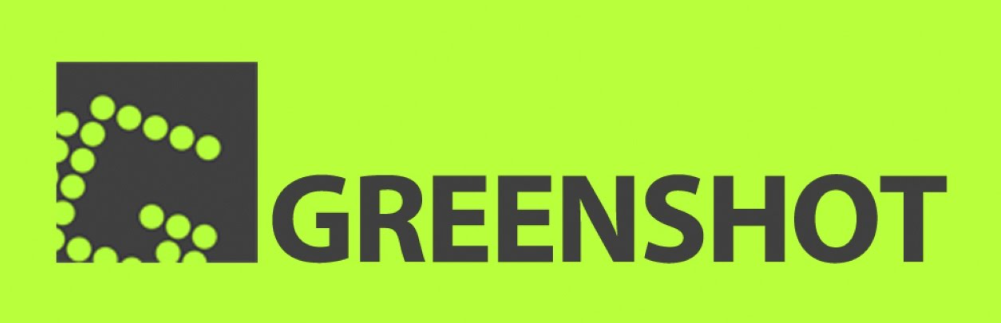
A lightweight yet convenient snipping tool, Greenshot allows you to capture your screen in various ways. You can take a full screenshot, capture a selected area, and even better, grab your scrolling screen for an extended screenshot.
Additionally, it supports annotations, highlighting, and various other editing options. You can save the final image to your device, upload it to a third-party website, or directly attach it to an email.
This tool is free for Windows users but costs $1.99 for Mac users to cover their expenses. Considering the convenience it provides, a price like that seems like a steal to me.
TextSniper
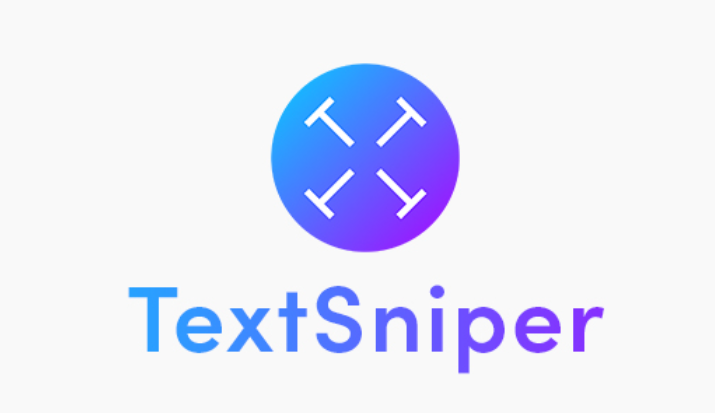
Featured on websites like 9to5mac and TNW, TextSniper offers more than just screenshot capture. It serves as a text recognition wizard, allowing you to extract text from images and documents within seconds.
Utilizing just a few commands, you can run this tool, and its use of OCR technology speeds up the process even further.
Additional features include:
- QR code and barcode reader
- Text-to-speech functionality for various use cases, such as language learners, individuals with dyslexia, and for general convenience
- Customizable shortcut to ensure it doesn’t clutter your macOS dock
You can try TextSniper for free for a week with their trial plan.
Snagit
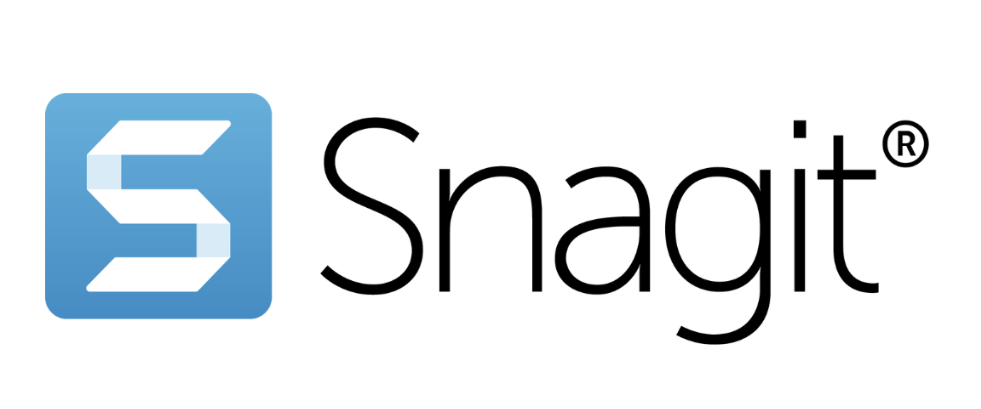
Loaded with fantastic features, Snagit is not only a recording tool but also allows you to capture screenshots of your pages.
Focusing specifically on the “snipping” capabilities, here are some of the many things you can do with it:
- Create visual instructions and guides
- Collaborate with team members by sharing screenshots and other files
- Extract text from screenshots
- Utilize panoramic scrolling capture to take a long vertical screenshot of the entire page
- Capture a full window or a specific area of it
As soon as you register for the totally free trial or the premium variation, you get a lot of additional advantages, such as access to Snagit professionals, video tutorials, and webinars.
TinyTake
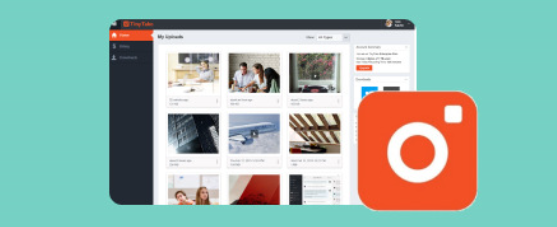
Available on a free plan as well, TinyTake offers a quick way to capture your screen, annotate, and share with others. It allows you to take a screenshot and record a video of the page.
In addition to that, you can save your captured files in the cloud, assign custom shortcut keys, and seamlessly operate it with proxy servers.
Flameshot

Flameshot is another free tool with powerful features that will save you heaps of time. It is highly customizable, allowing you to change its appearance, how images are saved, the number of keyboard shortcuts, and more.
Once you capture screenshots with this software, you can edit them within the app by highlighting text, adding blur, inserting arrows, writing text, and much more. You don’t have to leave the tool to make any changes to the captured images.
Not to mention, the entire interface is simple and intuitive.
Screenshot
This tool, aptly named Screenshot, is as straightforward as its name. It delivers on its promises quite effectively because the creators truly believe in providing what they market.
It works on a variety of operating systems, including macOS. You can generate screenshots by entering URLs or simply using the tool to snip any page you see on your screen.
Some of the screenshot modes that this tool provides are as follows:
- Fullscreen
- Specific area
- Specific program within the window
- Vertical scrolling page
One feature that stood out to me has to be scheduled screenshots. Even if you’re away from the device, you can schedule your screenshots for the specific screenshot mode, and this tool will commence its work at the given time.
Markup Hero
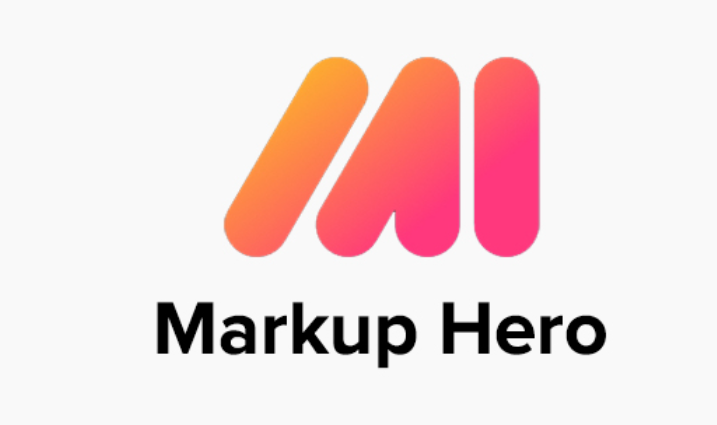
Markup Hero is a comprehensive screenshot and annotation tool that also facilitates the quick sharing of ideas to enhance your workflow. You can access all your markups and annotations from any device, and organization is made easy by adding titles, saving them to specific folders, and more.
Markup Hero can be seamlessly integrated with your favorite tools like Slack, Google Chrome, and Google Drive. Additionally, it provides an API for those who wish to incorporate it into their web app.
Droplr
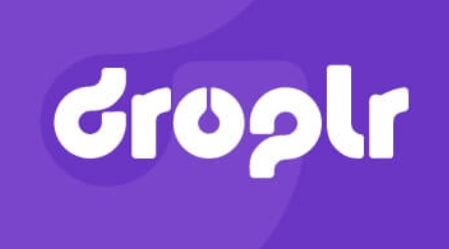
Trusted by companies such as Airbnb and Nike, Droplr is a powerful tool that facilitates both screenshot capture and easy sharing through a generated link. Serving as an all-in-one solution for snipping and screen recording, Droplr offers various impressive features, including automatic file saving to your cloud account, shareable links through TinyURL, extensive integrations with third-party tools, SSL/TLS encryption, GDPR compliance, and enterprise-level security measures. Droplr also provides multiple avenues for contacting support, including live chat.
LightShot
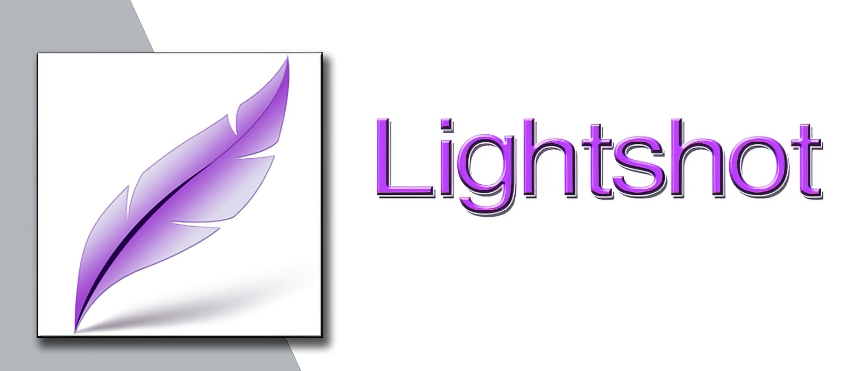
Capture screenshots and record videos effortlessly with LightShot. This user-friendly tool features a simple interface for easy navigation, requiring just two buttons to swiftly take a screenshot. You can upload and share your captures on the server with ease.
An interesting capability of LightShot is its image search feature, allowing you to look for similar images by selecting a portion of your screen directly within the application. Additionally, you have the option to edit your screenshots after creating them.
Conclusion
Capturing a screenshot is a straightforward task, achievable on most devices with ease. However, the search for additional features within snipping tools often arises. The aforementioned tools cater to a variety of snipping needs, delivering added functionalities and maximum convenience.

