In the ever-evolving landscape of broadband connectivity, mastering the administrative controls of your router is paramount. The gateway to personalized connection preferences lies in the understanding of your router’s IP address. In this tutorial, we delve into the intricacies of uncovering this crucial information on Windows, Linux, Android, and Chrome OS Flex.
Windows: Commanding the IP Revelation
Command Prompt Technique
Windows, the ubiquitous operating system, offers multiple avenues to unveil your router’s IP address. The swiftest method involves the command prompt.
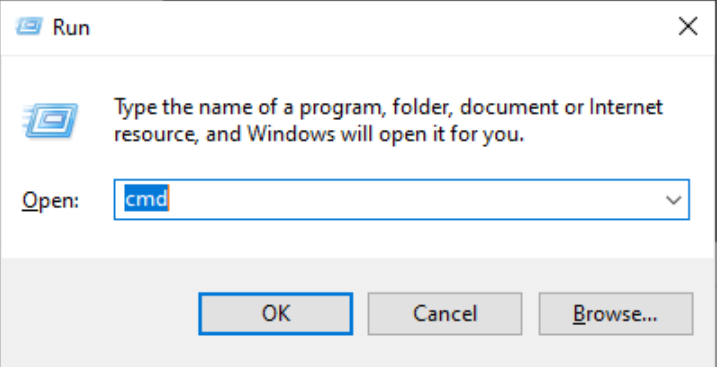
- Command Prompt Revelation:
- Initiate by pressing Windows+R (Run), type ‘cmd’ in the Open bar, and hit enter.
- Type ‘ipconfig’ and press enter.
- The Default Gateway IP address, exemplified by mine as 192.168.1.1, is your sought-after information.
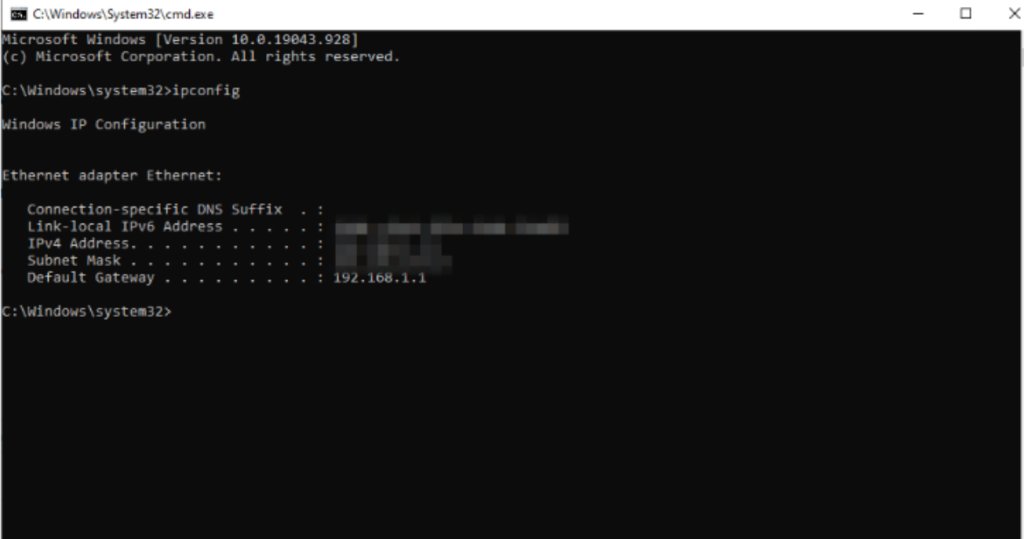
Navigating Network Settings
- Network Settings Approach:
- Directly access Network Connections by entering ‘ncpa.cpl’ in the Run dialogue.
- Double-click on the connection name (e.g., Ethernet) to access associated settings.
- Click ‘Details’ and locate the Default Gateway for your router’s IP address.
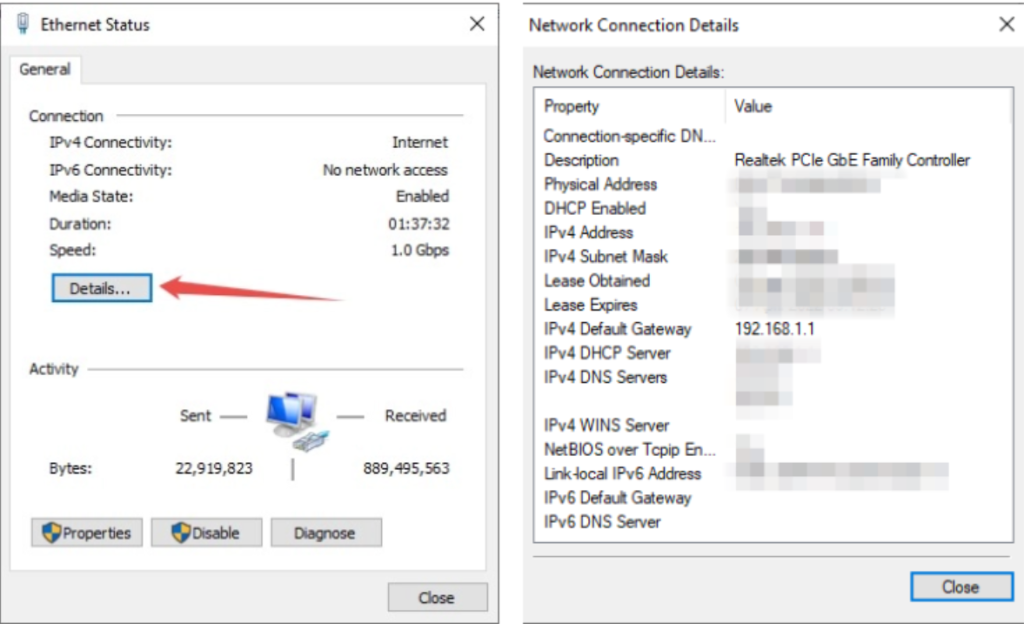
Linux: Terminal Wisdom
Linux users can harness the power of the terminal to discern their router’s IP address.
- Terminal Inquiry:
- Open the terminal and type ‘ip r,’ then press enter.
- This reveals the default IP address of your router, applicable to various Linux distributions.
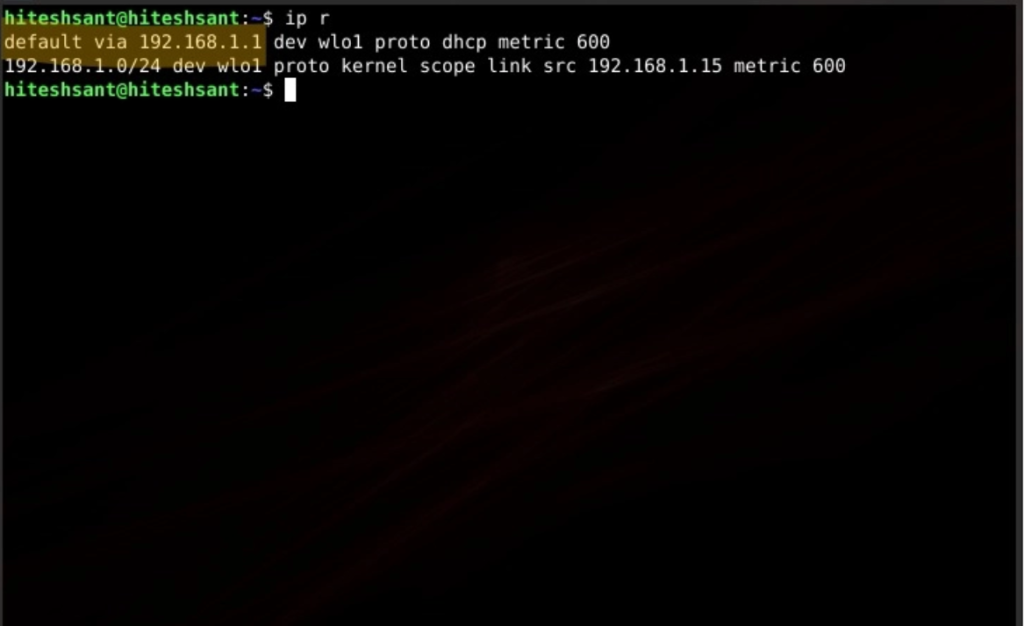
Android: Navigating the Wireless Maze
Android users embark on a three-step journey to uncover their router’s IP address.
- WiFi Settings Expedition:
- Navigate to WiFi settings, accessible from the alert panel or Settings> Network & internet> Wi-Fi.
- Tap the Gear icon, access the Advanced panel, and scroll down to find the Gateway – your router’s IP address.
Chrome OS Flex: Harmonizing with Connectivity
Chrome OS Flex, designed to revitalize aging hardware, shares similarities with the Android environment. Unearthing the router’s IP address is a seamless process.
- Chrome OS Flex Exploration:
- Locate the clock on the bottom right of the taskbar, accompanied by the network and battery icons.
- Tap on the clock to access desktop settings, click on the connected network, and subsequently navigate to Network in the main settings to discover the router’s IP address listed under Gateway.
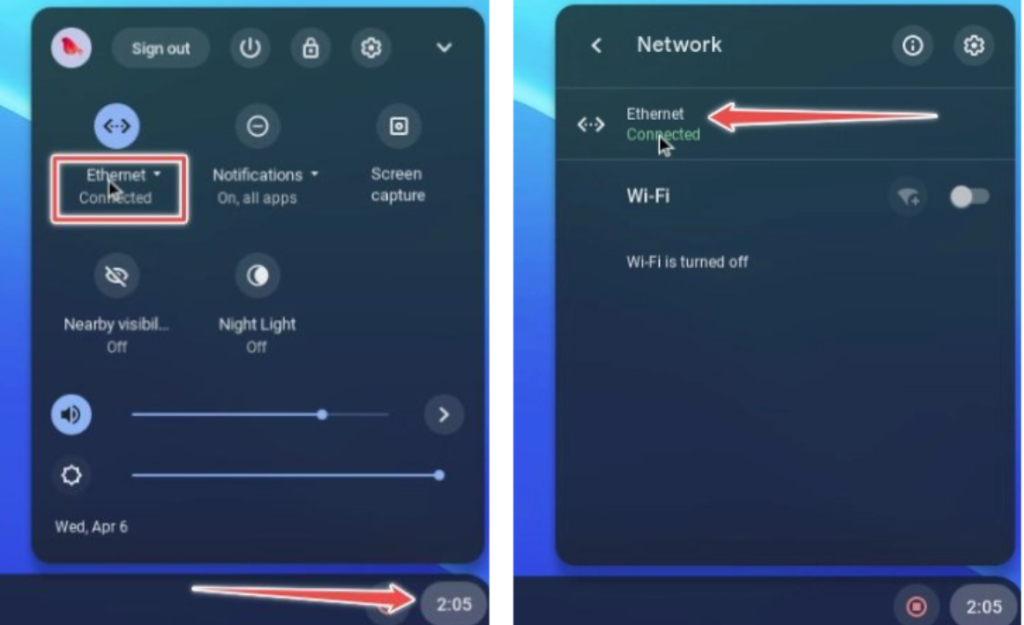
In conclusion, regardless of your operating system, uncovering your router’s IP address is a fundamental skill for optimizing your broadband connection. Mastering this knowledge empowers you to tailor your connection based on your preferences, from selecting WiFi bands to imposing controls and monitoring connected devices. This comprehensive guide ensures that, irrespective of your platform, you can seamlessly navigate the realm of router administration.

